How to use Podium Browser materials
Click above to watch the embedded YouTube video.
Podium Browser Materials Video – Notes
The Podium Browser material section now has hundreds of Podium Materials that are material files with Podium render-ready properties on them. Podium Materials are imported into SketchUp painted on cube shaped components. Materials can then be transferred to your model using the SketchUp eyedropper and paint bucket tool.
This simple video tutorial will show how the material cubes work and how easy it is to get high quality render ready materials into your model. This video is based on Podium Browser 1 which is an older interface. However the Podium Materials work the same way in the current version.
Podium Browser Materials Explanation:
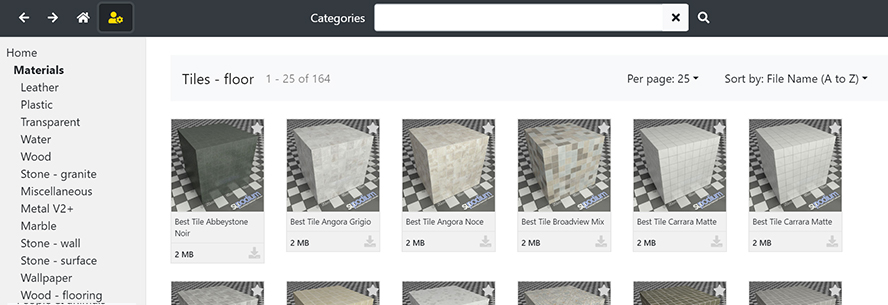
The Podium Materials category has cubes with Podium “render ready” materials on each of the cube’s faces. “Render ready” materials means that the materials have pre-defined reflection, blurs, refractions, bump maps and other Podium properties. These materials can be applied to any face within your SketchUp model to make the setup of your rendering environment very fast.
The Podium Materials components are “clicked and dropped” into SketchUp like the light fixtures, furnishings and plants. When selected, a cube with a Podium material is inserted into SketchUp. You can use the particular Podium material on other faces in your model. To use the Podium materials on other faces, go to SketchUp’s Material dialog located in the Windows menu.
From the SketchUp Material dialog, click on the In Model icon and then select a Podium material. Use the Paint bucket to paint SketchUp faces with the selected material. Also, you can use SketchUp’s eye dropper to quickly paint Podium materials to other faces. There are several Podium Material cubes in the Free library and and a growing number of hundreds in the Paid section.





